Set up SSH
First, set up SSH by running the following in the tcsh session.
|
|
Create a host RSA key with ssh-keygen -t rsa and entering /etc/ssh/ssh_host_rsa_key as the directory. Do not worry about a passphrase. After this is done, start the SSHd service with service sshd start.
Note: This isn’t the most secure as you are logging in as root.
Reset the root password with passwd.
Install packages and dependencies
Install the latest pkg package with pkg bootstrap -f. After this has installed, upgrade with pkg2ng. Next, install the packages:
|
|
For some reason Pango needs to be reinstalled, so reinstall with:
|
|
Set up VNC
Create a directory for the xstartup script and then edit the file.
|
|
Place the following in the xstartup script and save:
|
|
Make the script executable:
|
|
Get rid of setup quirks
There are certain things that linuxdcpp doesn’t like, so run the following commands:
|
|
Run VNC
Run the following to start VNC
|
|
You will be asked to set a password - this is your VNC password for later.
Setting up PuTTY
Download PuTTY and run. Enter your host details.
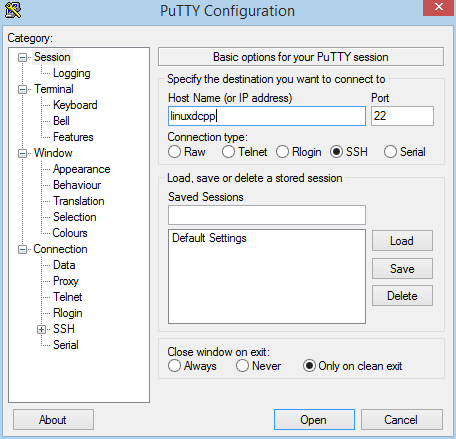
Go to Connection > SSH > Tunnels and create a tunnel on port 5901 for VNC. Don’t forget to press “Add”
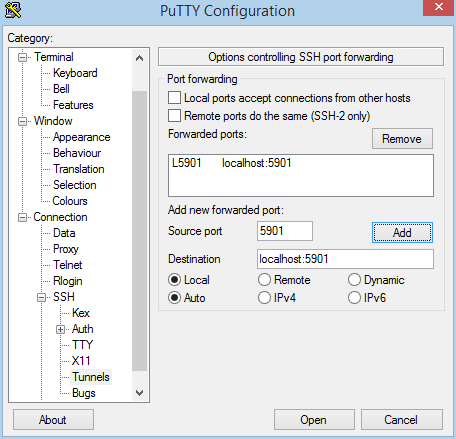
Press “Open” to connect. Enter root for the username and then type the password you specified earlier with passwd.
Now, download and install TightVNC and open the viewer. Connect to localhost:5901. Type the VNC password and press enter. You will now be connected to a remote desktop.
Open LinuxDC++ with linuxdcpp.
Done!




